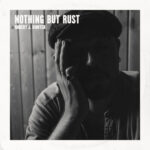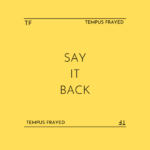As a musician, whether experienced or a beginner, it is important to know how to properly record and export your files. These procedures require a lot of time in front of a computer screen. For the ones that music is a big part of their lives, we have collected some tips here about track recording, naming. exporting and archiving.
But if this is something you like, you sometimes need to find other ways to entertain yourself while in front of your laptop or PC. For example, you can visit boardgamearena.com and play some board games or visit NetBet and play there.
Unit manager
Is there a unit manager or someone who presses on admission for you? Watch out for clipping. Better to record too quietly. Many interfaces have built-in limiters that cut off the sound.
1. Getting Started
There are many ways to record a song. I recommend:
Track type: Mono (unless you have 2 stereo microphones) for the vocals. Stereo on the beat.
Part: 1 or 3 tracks
Refrain: 3 or 5 tracks
Effects: There will of course be more after choir and Adlip positions. There should always be an odd number of tracks (without effect tracks) to be able to distribute them well in the stereo panorama.
Record your main tracks all on the same track. Part 1 main track must be in the same main track as Part 2 and Part 3. If you have to take a breath, create a second main track, and then switch between them. 8 lines from part 1 in track 1, then 8 lines from part 1 in track 2, the next 8 lines you record again in track 1. So always in alternation. So you might have 9 parts but only 2 tracks.
You do that for the backings, adlips, etc. So you have a maximum of 6-8 tracks for a whole song.
Recording tips: get close to the microphone, use a pop screen, put the microphone at the level of the upper lip, no clipping! It is better to record too quietly than too loudly, I am not a fan of mic screens. Use the 44,100hz sample rate when recording. You can usually find this in the project or program settings
Experience:
Please rap Rhode NT1A into the side with the golden circle. Read descriptions of the microphones and interfaces. Please leave the settings of your interface raw.
1.1. Name your tracks well
This means that all tracks should be meaningfully named within your recording session. Something like “Audio_01_01” is bad. In contrast, “Soulperium_Part_1” or “Featuregast_Refrain_Chor” works better.
Please also take this into account for the file names after the export. Also with the folder names and the RAR or ZIP files. Folder names such as “Mainsession_05” are quickly lost or can only be found again with a lengthy search. “Soulperium_16tel_Track” is better.
2. Export
Export each track individually. That means every Adlip track – every choir track has to be exported separately. Voice editing can quickly grow to 20 tracks. That’s perfectly ok. Many programs offer a multichannel or multitrack export. Cubase!
Only leave effects on the tracks that you want to stay safe in, such as certain delays.
Only cut your traces even if you are sure that no breaths or letters will be cut off. Breathers are naturally and happily represented quietly.
2.1 ALWAYS export from the beginning
This means that every track must be exported from 0 seconds onwards. A refrain track that starts at 1:33 min must also be exported from the beginning. This creates a long silence at the beginning of the track, but the content of the track is then in the right place within most programs.
2.2. WAV format
For a good starting position, you need all tracks at least in a 16 BIT wav format. The 32-BIT format is best. Work both sides with a 44.1 kHz (44.100 Hz) sample rate. You can set both of these when exporting. Help on this follows below. A project with 5 voice tracks and a beat can grow to 50 – 200MB even as a RAR file. This is normal and necessary to get as much out of it as possible. Some programs differentiate between different wav formats. Windows PCM format or WAV PCM is relevant for most. There is only one wav format within Cubase 5.
2.3. Beats
If possible, get the WAV file of your beat. Mp3 files are not beneficial for mastering. Write to the producer and ask him to do so. If this is not possible there are of course other solutions too.
3. Archiving
After you have exported all files, we have to upload them to a hoster. But before we can do that, we have to pack the folder into a RAR or ZIP file. To do this, you can download the WinRar application to export and upload Zip files quickly.